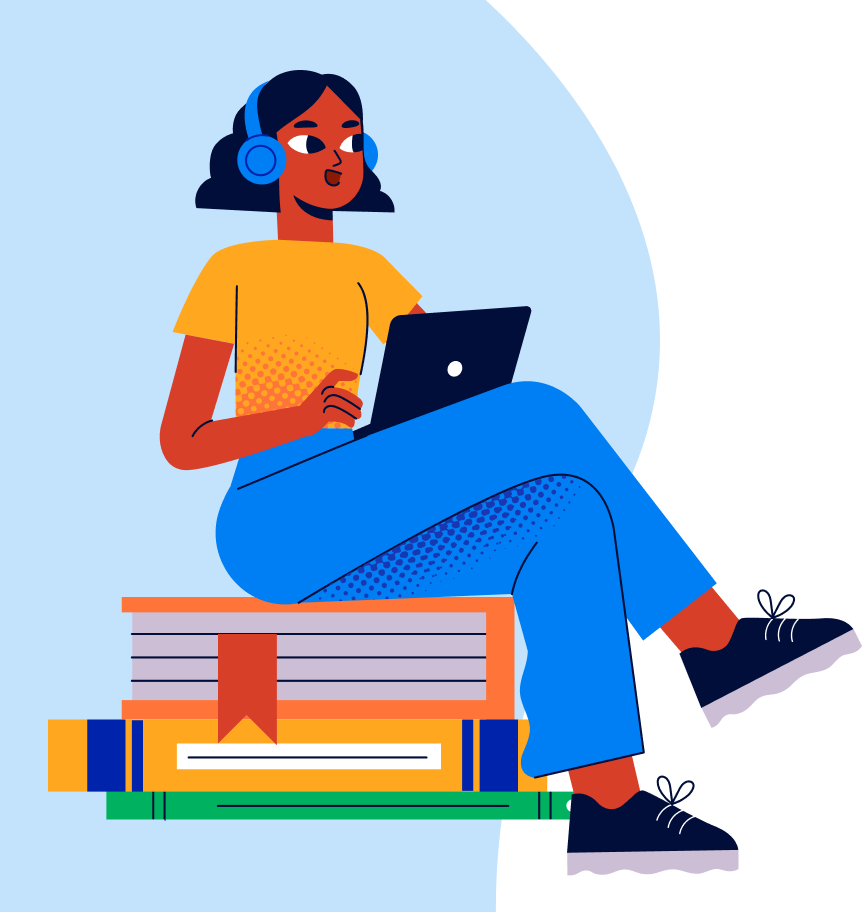How to Upload Resume to LinkedIn: In today’s digital job market, having a strong LinkedIn profile is crucial. It is your online resume, your professional storefront, and a key tool for connecting with recruiters and potential employers. But a profile can feel incomplete without your resume, the document that details your skills and experience. Luckily, LinkedIn offers two ways to upload your resume: Uploading for Easy Application and Uploading to Featured Section, which we will explore in the blog.
This Blog Includes:
Also Read: A Comprehensive Guide to Optimize LinkedIn Profile and Stand Out
How to Upload Resume to LinkedIn: Easy Application (Private)
This method stores your resume privately within LinkedIn, making it readily available when applying for jobs through the platform’s “Easy Apply” feature. Here is a step-by-step guide on how to upload resume to LinkedIn through Easy Apply:
Step 1: Access Job Application Settings
Navigate to your LinkedIn homepage and click “Me” in the top navigation bar. Select “Settings & Privacy” from the dropdown menu. In the left sidebar, click on “Job seeking preferences” and then “Job application settings.”
Step 2: Upload Resume
Under the “Manage your resumes” section, click “Upload Resume.” Now, select your resume file (in .doc or .pdf format, under 2MB) from your computer and click “Open.”
Step 3: Enable Resume Saving (Optional)
To ensure your resume is automatically attached for future applications, toggle on the button next to “Save and manage your resumes and answers.”
Also Read: LinkedIn Self Introduction: Profile Summary
How to Upload Resume to LinkedIn: Featured Section (Public)
This method makes your resume publicly available on your profile, allowing anyone viewing your profile to download it. This approach is ideal if you are actively seeking new opportunities and want to showcase your qualifications to a wider audience. Here is how to upload resume to Linkedin:
Step 1: Access Your Profile
Click on your profile picture in the top navigation bar to access your LinkedIn profile.
Step 2: Add a Featured Section
Scroll down your profile until you see the “Add a profile section” button. Click it and expand the “Featured” section. Choose “Media” from the options.
Step 3: Upload and Customise
In the pop-up window, click “Upload” and select your resume file. You can also add a descriptive headline and brief description to highlight your resume’s key points.
Step 4: Optimise Placement (Optional)
Drag and drop the resume tile to your desired position within the Featured section to ensure it is prominently displayed.
Step 5: Save Changes
Once you are happy with the placement and information, click “Save” to update your profile.
Also Read: Learn How to Reach Out to a Recruiter on LinkedIn in 7 Steps
How to Optimise Your Uploaded Resume?
If you have uploaded your resume for public view then you must double-check that it does not contain any sensitive information like your home address, phone number, or Aadhaar number. Also, ensure that your resume is formatted for online viewing. Once you have taken care of these things, you must use the following tips to optimize your uploaded resume:
- Regularly review and update your uploaded resume to reflect your latest skills, experience, and achievements.
- Use the resume description to showcase specific accomplishments or projects that demonstrate your value.
- Consider adding a call to action in your profile description, encouraging viewers to download your resume or connect with you for opportunities.
By following these steps and best practices, you can leverage the power of LinkedIn’s resume upload features to create a profile that gets you noticed by recruiters and potential employers. Remember, your LinkedIn profile is a dynamic document, therefore, keep it updated, engaging, and optimized to watch your career opportunities flourish.
FAQs
Ans: There are two ways to upload your resume to LinkedIn. For applying to jobs, upload it in “Job application settings.” To make it publicly available, upload it to the “Featured” section of your profile under “Media.”
Ans: Here are some tips:
– Keep your resume updated
– Highlight your accomplishments
– Add CTA
Ans: Here are some tips to optimise your LinkedIn profile:
– Craft a compelling headline
– Fill out your experience section
– Enlist your skills
– Get recommendations
– Focus of networking actively
Related Reads:
Stay in tune with Leverage Edu to explore diverse career counselling topics and get interview preparation tips.
 One app for all your study abroad needs
One app for all your study abroad needs


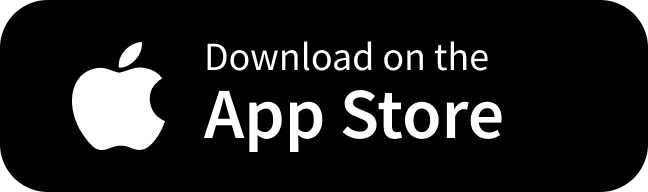
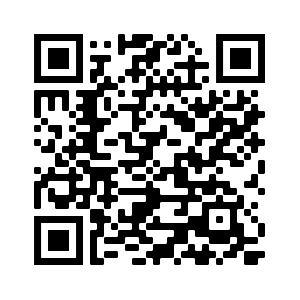

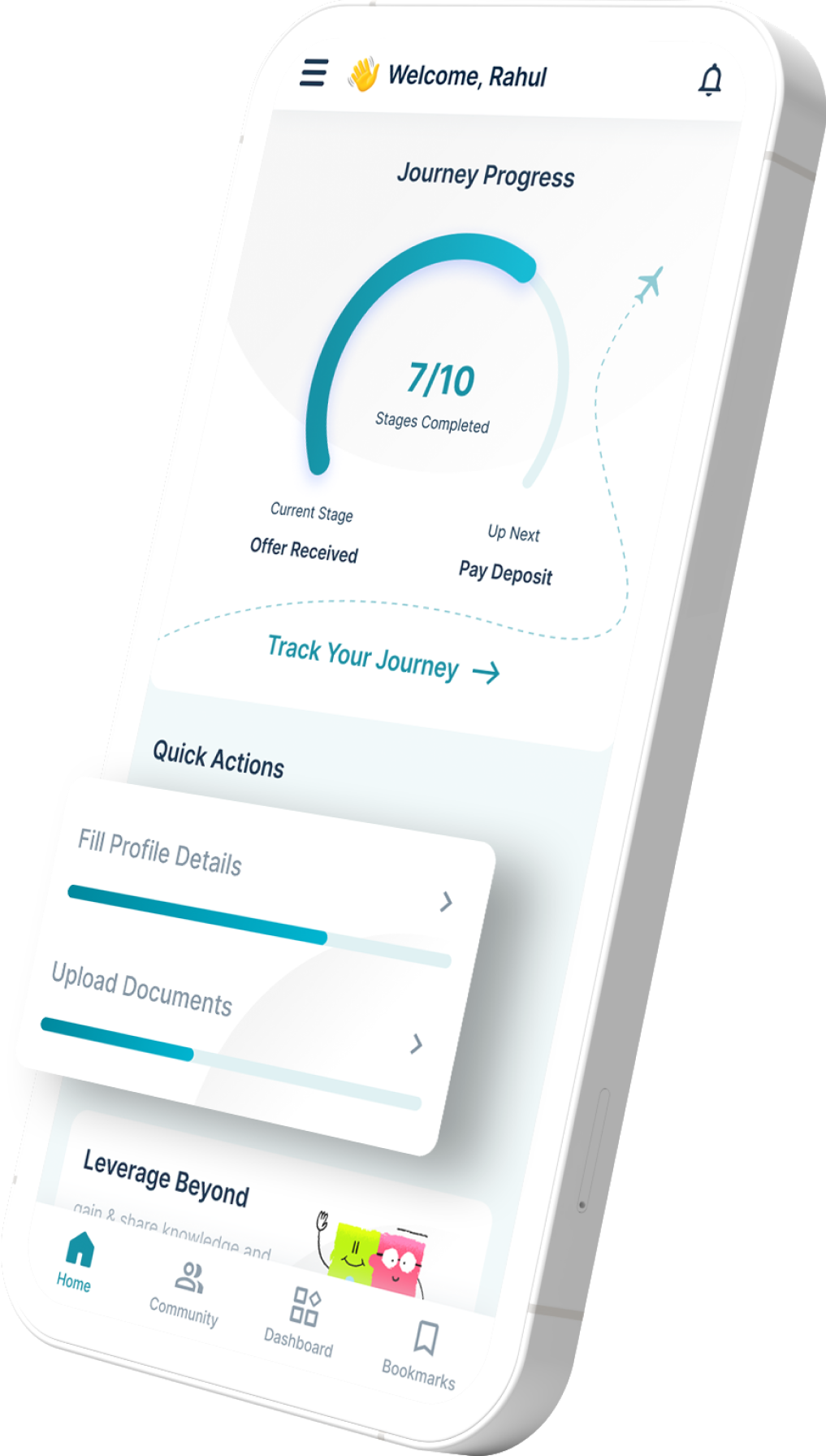
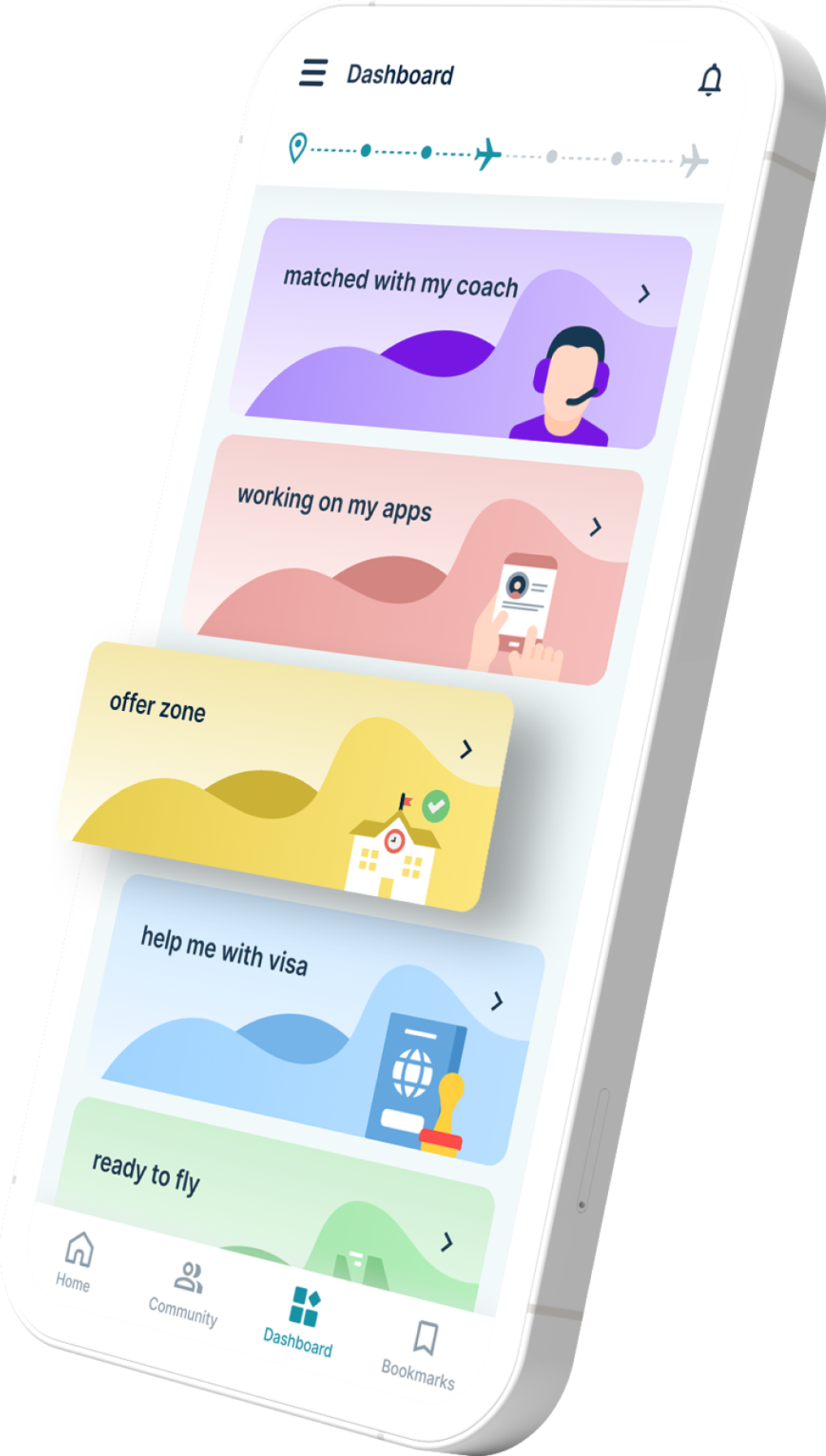

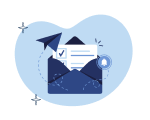
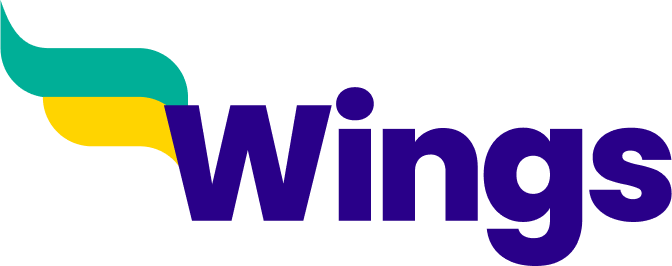

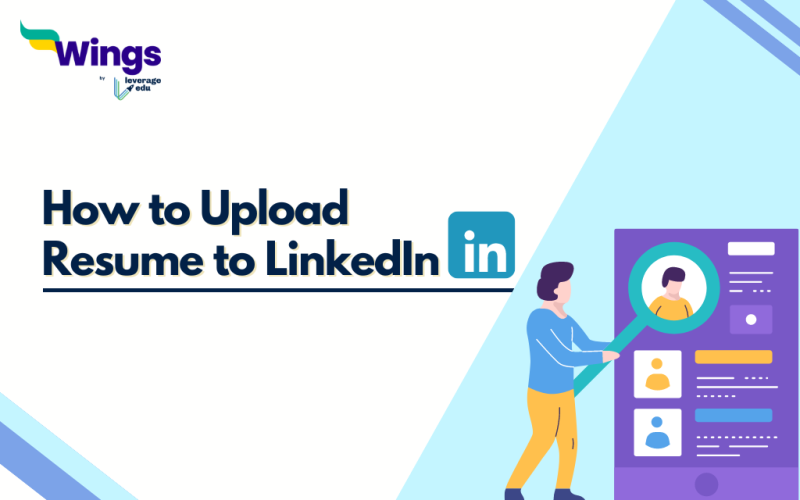

 45,000+ students realised their study abroad dream with us. Take the first step today.
45,000+ students realised their study abroad dream with us. Take the first step today.